(1) Once you have the hin code for your molecule or ion, the easiest way is to use a molecular rezzer that has already been built and edit it. So enter Second Life, go to my VSEPR area. Here is the SLURL: http://slurl.com/secondlife/12th%20Man/231/225/26 . Right click on one of the boxes on the TOWER of VSEPR and take a copy.
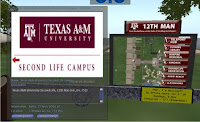 (2) Find a public sandbox where you can build, or use TAMU's sandbox. Go to the entrance of my area and click on "Sandbox" on the 12th Man Map. You'll get a landmark to the sandbox that will allow you to teleport to the sandbox that is about 750 meters above the ground. You can build here for a couple of hours before your objects will be returned to your inventory.
(2) Find a public sandbox where you can build, or use TAMU's sandbox. Go to the entrance of my area and click on "Sandbox" on the 12th Man Map. You'll get a landmark to the sandbox that will allow you to teleport to the sandbox that is about 750 meters above the ground. You can build here for a couple of hours before your objects will be returned to your inventory. (3) Drag the Hiro Sheridan Molecular Rezzer box from your inventory to the sandbox. Now we will edit it. Right click on the box and pick edit. In the General tab, change the name and make sure all the desired boxes are clicked. In the Texture tab, choose the texture you want. (I use CorelDraw to produce appropriate jpg files. I then upload the textures at L$10/texture to use in SL. I'll be providing all the molecules and rezzers I use to anyone who wants them.). Finally, under the content tab, we will only be editing the MoleculeNotecard, so right click on the notecard and choose Open. Now, simply edit. Change the title to the molecule of your choice - I'll use CO2. Then copy and paste the hin data for atom 1, 2, etc. The notecard now looks like:
mol 1 "CO2" (the quotes aren't necessary)
atom 1 - O ** - -0.18608 0.99436 0.00000 0.00000 1 2 d atom 2 - C ** - 0.37217 2.19152 0.00000 0.00000 2 1 d 3 d
atom 3 - O ** - -0.18608 3.38867 0.00000 0.00000 1 2 d
Now hit the Save button and get out of edit mode.
(4) To check your work, left click on the box, and CO2 will appear before your eyes! You can link the parts together by right clicking on an atom, choosing edit, holding down the shift key, then clicking on each individual atom and bond, then hitting control l (the letter L). Try to click on the center atom last. You'll see all the objects in blue with the last object you linked in yellow. (Note: to unlink, hit Control Shift l (letter L). Now the molecule is a single unit. To name it, go into edit mode, and change the name. To get the molecule to rotate, open your inventory and search for rotation script. You'll find one in your library. Drag the script into the contents tab of your molecule and exit edit mode. You'll find it rotates very fast around the center carbon atom - the last one that was linked. To edit the script so that the molecule spins more slowly, go back into edit mode, under the contents tab and click on the rotation script. You'll see:
default
{state_entry()
{
llTargetOmega(<0,0,1>,PI,1.0);
}
}
 (5) Now the trick is to get out of the sand-box. Ours is so high, most folks cannot fly out. You can teleport home or to another site. However, the "funnest" way is to parachute out. Find the ramp and on your way out of the sandbox, click to buy an E-Chute. At the top of the ramp, open your inventory, and search for the chute. Either drag it to your back, or right click and choose wear. Either way, the unopen chute will appear on your backside. Now the hard part: walk off the end of the platform and fall. The chute will automatically open at about 100 meters. You can use your arrow buttons to direct your descent. It's fun! Here I am parachuting onto our "Aggie Beach." Unfortunately, I landed in the water. (LOL!)
(5) Now the trick is to get out of the sand-box. Ours is so high, most folks cannot fly out. You can teleport home or to another site. However, the "funnest" way is to parachute out. Find the ramp and on your way out of the sandbox, click to buy an E-Chute. At the top of the ramp, open your inventory, and search for the chute. Either drag it to your back, or right click and choose wear. Either way, the unopen chute will appear on your backside. Now the hard part: walk off the end of the platform and fall. The chute will automatically open at about 100 meters. You can use your arrow buttons to direct your descent. It's fun! Here I am parachuting onto our "Aggie Beach." Unfortunately, I landed in the water. (LOL!)


No comments:
Post a Comment